As a trained graphic designer with over two decades of experience, I’ve witnessed the evolution of design tools firsthand. My journey first started with Quark Xpress (yes, before those InDesign days) when stock imagery sites didn’t exist and I needed to create my own illustrations by hand…. if only you knew how easy we all have it now. I’ve lived through the rise of the Adobe Creative Suite, where precision and complete creative control were paramount. So when Canva burst onto the scene with its user-friendly interface and templates, I was skeptical. It felt almost like cheating on my hard-earned skills and background.
But as the saying goes, don’t knock it till you try it. Today, I want to share my experience transitioning from traditional design tools to Canva, and how this shift has enabled me to create over 1,000 products for my digital shops. Let’s explore the pros and cons of both approaches and some tips for making the most of these tools.
The Traditional Graphic Design Approach
For years, professional designers have relied on software like Adobe Illustrator, Photoshop, and InDesign. These tools offer:
- Unparalleled control over every aspect of design
- Advanced features for complex projects
- Industry-standard output for print and digital media
However, they also come with a steep learning curve and a significant time investment to master. They’re ideal for projects requiring intricate details, large-format designs, or specific print requirements.
Entering the World of Canva
My first encounter with Canva was met with skepticism. Could a browser-based tool really compete with my professional software? The initial learning curve was surprisingly gentle, but I found myself frustrated by certain limitations. However, as I explored further, I discovered a tool that excelled in areas where traditional software often fell short.
Pros of Using Canva
- Speed and Efficiency: Canva’s templates and drag-and-drop interface allow for rapid design creation.
- User-Friendly: The learning curve is much shorter than traditional design software.
- Built-in Resources: A vast library of templates, images, and design elements is at your fingertips.
- Collaboration: Easy sharing and team collaboration features streamline the design process.
- Cost-Effective: Particularly for small businesses or individuals, Canva offers a lot of value for its price.
Cons of Using Canva
- Limited Advanced Capabilities: Complex designs or specific technical requirements can be challenging to achieve.
- Less Control: Fine-tuning details isn’t always possible to the degree available in professional software.
- Template Reliance: There’s a risk of designs looking generic if you rely too heavily on templates.
- Output Limitations: Some file formats and advanced print preparation options are not available.
Balancing Both Worlds
The key to success in today’s design landscape is knowing when to use each tool. I’ve found that Canva excels for:
- Quick social media graphics
- Basic marketing materials
- Simple infographics
- Digital product designs
Meanwhile, I still turn to Adobe for:
- Logo design and branding
- Large format prints
- Complex photo editing
- Custom illustrations
Often, I’ll use a combination of both. For instance, I might create a base design in Canva for speed, then import it into Adobe for final touches and preparation for specific output requirements.
Tips and Tricks for Maximizing Canva
- Customize templates thoroughly. Don’t just change text – play with layouts, colors, and imagery to make designs uniquely yours.
- Create a brand kit with your colors, fonts, and logos for consistent designs.
- Explore lesser-known features like the background remover and animation tools.
- Organize your workspace with folders and favorited elements for efficiency.
Case Study: Creating 1000+ Products
Canva has been instrumental in scaling my digital product business. Here’s a brief overview:
- Social Media Templates: I’ve created hundreds of customizable Instagram and Pinterest templates.
- Printable Planners: From daily planners to goal trackers, Canva’s page layout features made this process a breeze.
- eBook Covers: The variety of mockup tools in Canva has allowed me to create attractive eBook covers quickly.
- Course Materials: Presentation slides, workbooks, and promotional materials for online courses are all easily achievable in Canva.
The key to success was creating a system of base templates that I could quickly modify for different themes and purposes, allowing for rapid product development.
Embracing Change in Design
Embracing Canva alongside my traditional design skills has opened up new possibilities and efficiencies in my work. While it won’t replace professional software for every task, it has become an invaluable tool in my design arsenal.
To my fellow designers: don’t be afraid to explore new platforms. The landscape of graphic design is ever-evolving, and adaptability is key. Canva and similar tools aren’t replacing the need for skilled designers – they’re simply changing how we work and opening up design possibilities to a broader audience.
Ultimately, the best designers will be those who can leverage both traditional skills and new technologies to create impactful, efficient, and beautiful designs. So, whether you’re a seasoned pro or just starting out, keep an open mind and never stop learning. The future of design is exciting, and there’s room for all of us to grow and thrive.

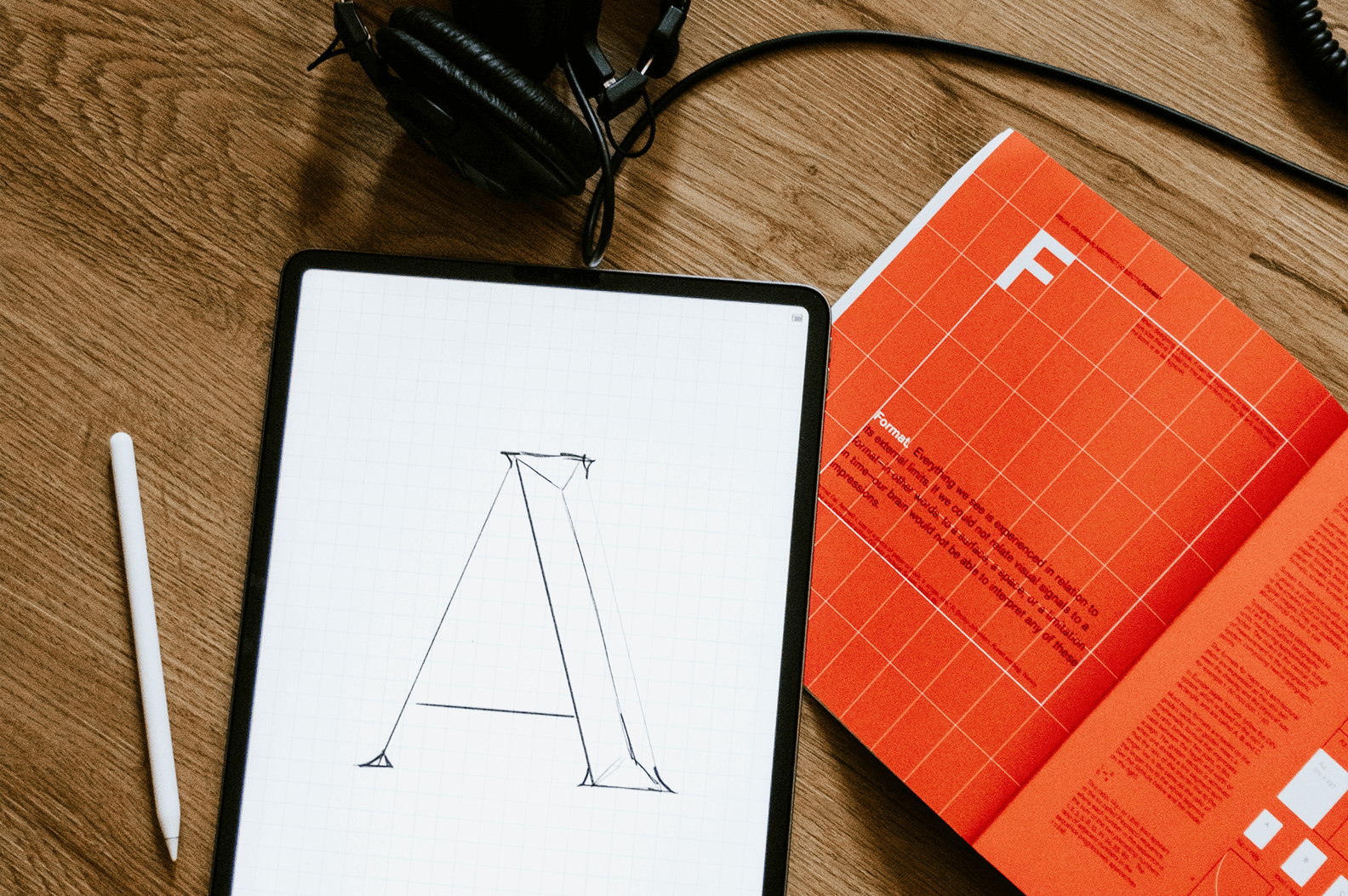



0 Comments